One thing all smartphone users need to face is the reality of constantly improving technology. Although most things tend to be hard to use, the introduction of VoiceOver technology shouldn’t be thought of as complicated – at least not to the degree that some people seem to think it is.
It’s developed to make your life easier and to improve the overall usability of iPhones. So, if you’ve decided to learn how to use the VoiceOver application, the first thing you’ll need to learn is how to unlock iPhone with Voice Over.
Some of you might’ve encountered certain problems with the VoiceOver program. “I can’t unlock my iPhone because of Voice Over” is among the most frequently raised issues in the iPhone enthusiasts community.
As long as you keep scrolling, you’ll learn exactly how to unlock iPhone 10 with Voice Over – and newer models, of course – along with some additional tips regarding the topic at hand!
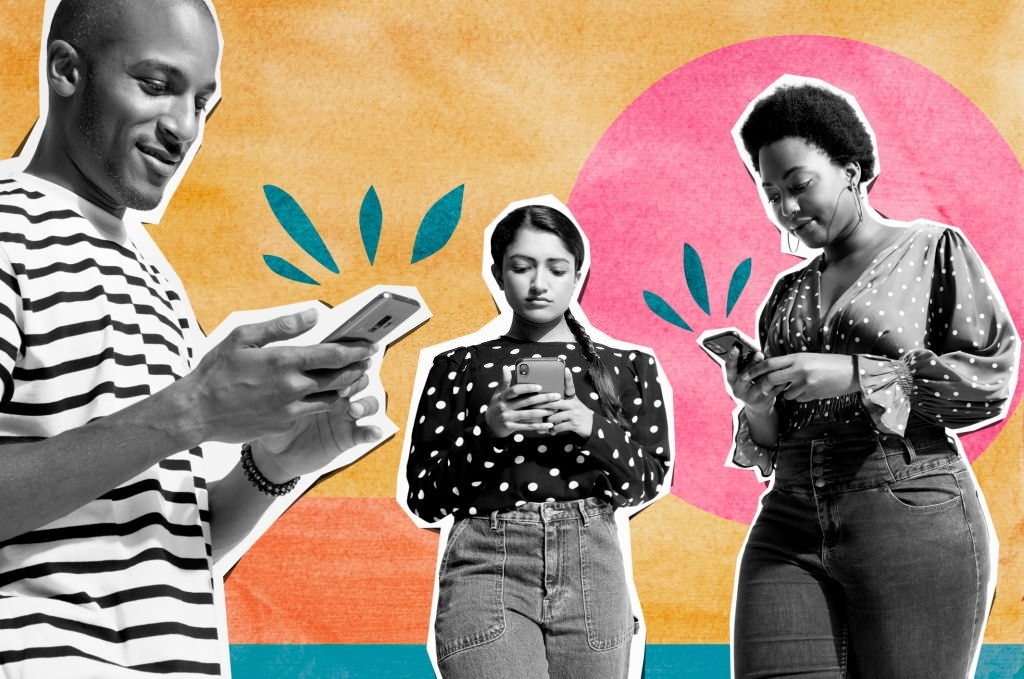
Why Is Voice Over Essential?
Depending on how you use your smartphone in day-to-day life, having VoiceOver enabled on your iPhone could be critical in solving several issues.
Whether you’re in a situation where you can leisurely use your hands, or you’re having difficulty using your phone in general – VoiceOver is the perfect solution.
But, what happens when you’re unable to unlock iPhone with Voice Over?
Despite today’s standards, it’s still not uncommon for people not to be that well versed in technology. And because of that, the “science” behind VoiceOver technology might seem complicated.
But you can sum it up as simply as:
It’s a gesture-based screen reader, and it allows you to interact with and use other iPhone apps even if you can’t see the screen. It’s one of the key accessibility features on newer iPhones – an effort to make a smartphone that anyone can use.
So, no, it shouldn’t be that hard to figure out how to use it. And the best part is – as long as you stick around, I’ll guide and teach all of you how to unlock the phone with Voice Over.
You’ll soon realize just how easy it is to control this application and use Voice Over LTE iPhone.
#1 Tell Siri To Disable Voice Over

The first step is to have your iPhone fully charged. It’s not uncommon for people to experience issues with VoiceOver due to their iPhone being on low battery.
So, to have a clean start, ensure that your phone has healthy battery levels. It’s merely a quick recommendation, though; don’t worry too much about it.
Then, a “Hey, Siri” is in order. Or, if you prefer using the Home button, hold it until Siri responds.
As explained earlier, Siri has the priority in these situations and can also toggle certain iOS settings – including VoiceOver – as needed, using only voice commands.
Once you have your voice assistant’s attention, give her the command to turn off VoiceOver. Seriously, all you need to say is “Turn off VoiceOver.”
As soon as VoiceOver is disabled, Siri will notify you about it. And you can then proceed to unlock your device as you would usually do.
That’s really all there is to this method. Siri can be a life-saver in certain situations, huh?
#2 Access The Accessibility Shortcut & Disable VoiceOver

Think about how you normally use your iPhone. You use your hands – mainly your thumbs or index finger – to perform actions, right?
Of course, that changes when you introduce VoiceOver into the mix. The whole point of this mode is to aid with interacting with your iPhone; there is no need to touch the screen, and you can tell what’s going on through audible descriptions.
With the quick and easy setup, the functions of the VoiceOver application simplify the use of iPhones and iPads.
Where am I going with this?
Well, as practical as it is, it can still leave you wondering how to unlock a phone with Voice Over iPhone or what to do when you have an iPad locked with Voice Over. That’s why you’re here, after all.
My guess is that it probably activated itself somehow – even though your screen is locked. If that is the case, you are dealing with an iPhone black screen with Voice Over scenario. And you will need a way to turn off the VoiceOver iPhone lock screen.
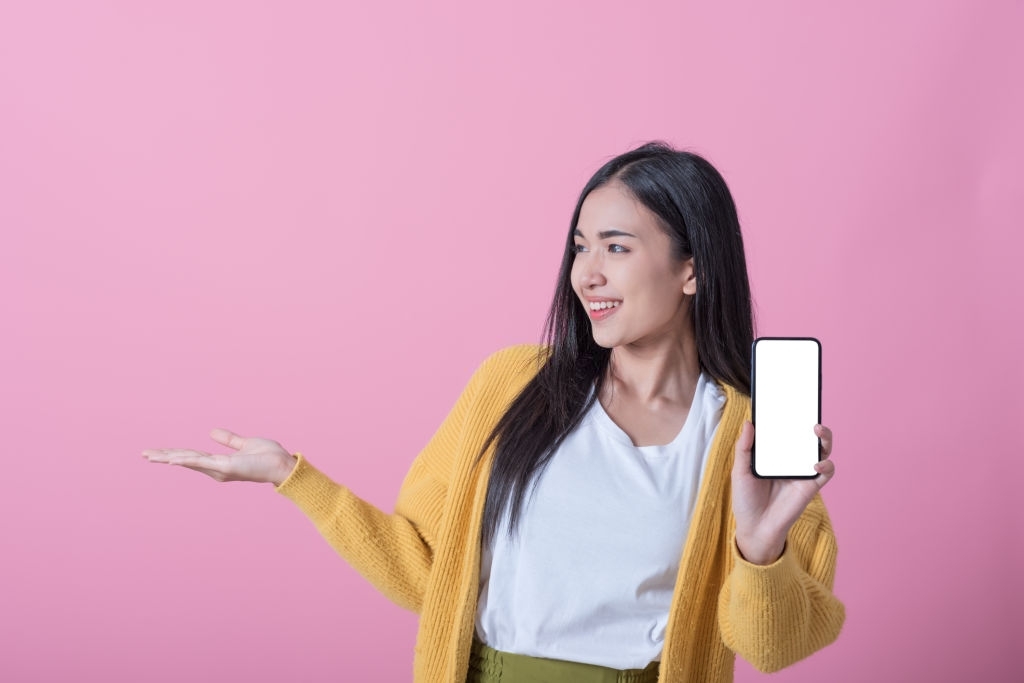
The solution?
For starters, you should know that the VoiceOver will still respond to the touch, even though you’re interacting with a black screen. As soon as you touch the screen of your iPhone, the VoiceOver app will inform you what’s going on with your phone.
You can use this to your advantage:
Tap on the lowest center point of your iPhone’s screen. Or, if you have an iPhone model that still has an integrated Home button, even better. Triple pressing the Home button will bring up the Accessibility Shortcut, where you can enable and disable different features of your device.
Alternatively, you can triple press the Power button. The results will be the same.
Once you’ve accessed your phone’s Accessibility Shortcut, please browse through the options to find VoiceOver, and disable it.
You can then use the device as you usually do – meaning you can also proceed to unlock it.
And that, folks, is how to turn off VoiceOver when the screen is locked.
#3 Use VoiceOver To Enter Your Password

The previous two methods – using Siri and the Accessibility Shortcut – are generally the easiest ways to unlock your phone. But what should you do if VoiceOver keeps coming on iPhone? Or your iPad keeps going to Voice Over.
Well, work with what you have – and unlock your phone by using the already active VoiceOver app.
How?
Slide or swipe – as you usually would when trying to unlock your iPhone – or fail to use Face ID or Touch ID on purpose. Either way, the goal is to get the prompt to unlock your device via password to appear.
You can now enter the same password or PIN to unlock your iPhone – but the way you’ll do it will change.
When you type in the first character, VoiceOver will read it aloud for you. Please wait for it to finish, then double-tap that same character to enter it.
Now, repeat the same process for each character of your password.
Eventually, you’ll enter all the characters – and thereby unlock your iOS device.
How To Unlock iPhone With Voice Over – To Sum Up

Trying to optimize the usage of the most basic things further is ever so present these days, especially when dealing with smartphones. But as practical as they are, they can sometimes cause issues.
So, if you own an iPhone, sooner or later, you’ll find yourself wondering, “How do I unlock my iPhone 11 with VoiceOver?”
Luckily, this isn’t a tedious process; it only requires basic knowledge in iPhone handling:
You can command Siri to disable VoiceOver, do it yourself through the Accessibility Shortcut – or you can use VoiceOver to your advantage and unlock your iPhone while it’s still enabled.
Follow the guidelines above, and I’m confident you won’t have any issues with how to unlock iPhone with Voice Over!